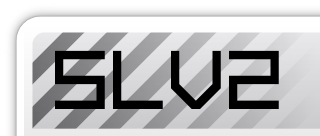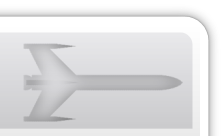If you have not done so already, download the complete SLV203 package.
Copy all files from the folders: System, Sounds and Textures in this zip file to their respective folders in your Unreal Tournament installation directory (typically C:\UnrealTournament for Windows users). Note in case you already have an older version of SLV2 installed, it suffices to only copy SLV203.u, SLV203.int and SLV203.ini to the system folder.
Optional: Now is a good time to edit the configuration file. Check the configuration section of this readme to found out how.
-
Optional: If you ever host LAN or internet multiplayer games using the Start Server feature of Unreal Tournament, open the UnrealTournament.ini file in the UnrealTournament\System folder and add the following lines under the [Engine.GameEngine] header -- failure to do this will result in graphical anomalies for other players joining your game!
ServerPackages=SLV203
ServerPackages=SLV2Models
ServerPackages=SLV2Sounds
ServerPackages=SLV2Fonts
ServerPackages=SLV2Textures If you start Unreal Tournament the Stranglove V203 mutators should be available. To use Strangelove in single player add one of them (but not both) to the mutator list in the practice session window.To begin a single-player SLV2 game, open UnrealTournament, go to the Games menu, and select Start Practice Session:

On the next window, click the Mutators button.
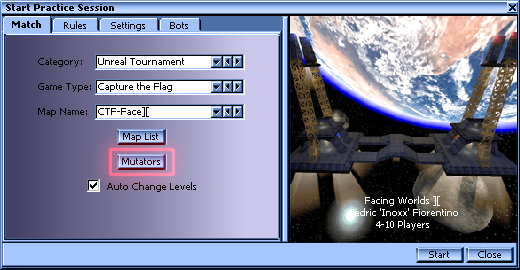
-
In the new Configure Mutators window, scroll down the list on the left side until you see the two Strangelove V203 mutators. DO NOT ADD BOTH MUTATORS AT THE SAME TIME. To choose the one appropriate for you, read below:
- If you wish to begin a game where all weapons are replaced by SLV and the Yellow Jacket sidearm, double-click the Strangelove V203 Arena listing on the left side to move it to the right.
- If you wish to begin a game where only Redeemers are replaced by SLV (and randomly spawn throughout the map if you set that configuration option) and normal weapon spawns are untouched, double-click the Strangelove V203 listing on the left side to move it to the right.
- To deactivate Strangelove V203 (or any mutator, for that matter), double-click its listing on the right hand side to move it back to the left.
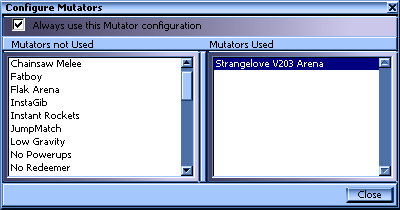
An example above of a configured StrangeLove V203 Arena. Close the Configure Mutators window. Configure the UT settings of your Practice Session in the various tabs of the Start Practice Session window, and then click Start to begin Strangeloving!
If you have not done so already, download the complete SLV203 package.
-
Locate the following folders in your UnrealTournament server and upload the named files from the SLV203 package into these folders:
- System: SLV203.ini, SLV203.int, SLV203.u, SLV2Models.u
- Sounds: SLV2Sounds.uax
- Textures: SLV2Fonts.utx, SLV2Textures.utx
Optional: If your server has a download redirect, upload the following files to your redirect: SLV203.u.uz, SLV2Models.u.uz, SLV2Sounds.uax.uz, SLV2Fonts.utx.uz, SLV2Textures.utx.uz
Open the SLV203.ini file you placed into the System folder and change the settings to suit you. For more information on config options, see the Configuration section.
-
Open your server's main configuration file (depending on your server's host, could be called UnrealTournament.ini, ucc.ini, server.ini, or something other) in the UnrealTournament\System folder and add the following lines under the [Engine.GameEngine] header
ServerPackages=SLV203
ServerPackages=SLV2Models
ServerPackages=SLV2Sounds
ServerPackages=SLV2Fonts
ServerPackages=SLV2Textures -
Add one of the following mutators to your mutator list -- never, ever add both at once!:
(Mutators can be added in a variety of ways, including command line triggers or through admin modifications such as MapVoteLA or ASC; if you need assistance adding mutators to your server configuration, I suggest consulting your server host or the helpful folks at www.unrealadmin.org)- SLV203.StrangeMutator - add this mutator if you want to replace only redeemers with StrangeLoves (and to randomly spawn StrangeLoves throughout the map if that option was configured in your SLV settings); this will leave all other weapon spawns untouched.
- SLV203.StrangeArena - add this mutator if you want to replace Enforcer weapons with Yellow Jacket sidearms, and all other weapon spawns with Strangelove weapons.
Optional: Include the SLV203.SLReplace mutator in the mutator list. This mutator automatically replaces previous versions of SLV weapons embedded into maps with newer SLV203 versions. Do not add this mutator in case you have never used a likewise mutator before or do not understand what it is for exactly (you don't need it).
Start / Restart your gaming server after making these changes to begin the SLV fun!
If you have not done so already, download the complete SLV203 package.
Upload SLV203.u, SLV203.int and SLV203.ini to your servers system folder.
Optional: If your server has a download redirect, upload SLV203.u.uz to your servers redirect folder/server.
-
Open the SLV203.ini file you placed into the System folder and change the settings to suit you. SLV203 uses a different INI configuration than versions 202R1 and earlier; you'll have to manually move the settings from your earlier installations to the new SLV203.ini format. Here is a list of server-relevant SLV202R1 (and earlier) settings and the corresponding SLV203 setting -- note that SLV203 has quite a few new settings, and that some unused or malfunctioning settings were removed since previous versions, and you should refer to the configuration page for a complete INI reference:
SLV202R1 (or earlier) SLV203 StrangeShell: fuel= SLConfig: maxFuel= StrangeShell: teamDamage= SLConfig: teamDamage= StrangeShell: warstat= SLConfig: warheadStatus= StrangeShell: bCanOverride= SLConfig: canOverrideWarStar= StrangeShell: bBotsObeyOrders= SLConfig: enableBotSupport= StrangeShell: syncMode= SLConfig: syncMode= StrangeMutator: bReplacePacks= SLConfig: replacePacks= StrangeMutator: bReplaceVials= SLConfig: replaceVials= StrangeMutator: bRandomPlacement= SLConfig: randomSLVPlacement= StrangeMutator: bNoYJ= SLConfig: noYJ= StrangeMutator: bMaxAmmo= SLConfig: giveMaxAmmo= SLFuelcore: configMaxAmmo= SLConfig: maxFuelCores= StrangeAmmo: configMaxAmmo= SLConfig: maxRockets= StrangeWave: ShockMult= SLConfig: shockwaveSize= SLKillMsgFix: bEnableSLVCheck= SLConfig: killMsgFixSLVOnly= SLSidearm: hitdam= SLConfig: sidearmDamage=v SLSidearmAmmo: maxClips= SLConfig: maxSidearmClips= -
Open your server's main configuration file (depending on your server's host, could be called UnrealTournament.ini, ucc.ini, server.ini, or something other) in the UnrealTournament\System folder. Locate the [Engine.GameEngine] header. Find the ServerPackages= line that corresponds to your previously installed version of SLV (for example, SLV2, SLV201, SLV202, SLV202R1, etc) and replace with this line:
ServerPackages=SLV203Do not remove or modify lines for SLV2Fonts, SLV2Textures, SLV2Sounds, or SLV2Models!
Find the previous StrangeMutator or StrangeArena mutator on your server's mutator list, and change the preceeding SLV version -- for example, change SLV201.StrangeArena to SLV203.StrangeArena.
(Servers can add mutators to their mutator lists in different manners, such as command line triggers or admin modifications like MapVoteLA or ASC; if you need assistance with this step, I suggest consulting your server's host or the helpful folks at www.unrealadmin.org)Optional: In case you have used the SLKillMsgFix mutator from SLV202 or SLV202R1, remove it from the list, leaving it running causes the server to crash! It's possible to change it to SLV203.SLKillMsgFix, however this is not recommended. The best / safest way to enable this mutator is by setting useKillMsgFix to true in the configuration file.
Optional: Include the SLV203.SLReplace mutator in the mutator list. This mutator automatically replaces previous versions of SLV weapons embedded into maps with newer SLV203 versions. Do not add this mutator in case you have never used a likewise mutator before or do not understand what it is for exactly (you don't need it).
Start / Restart your gaming server after making these changes to begin the SLV fun!